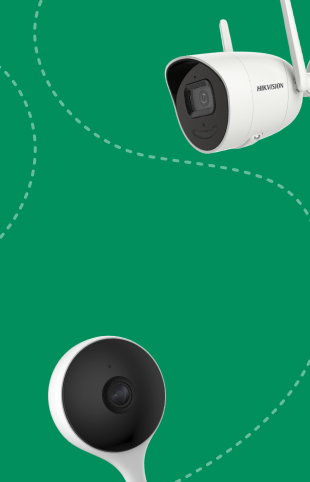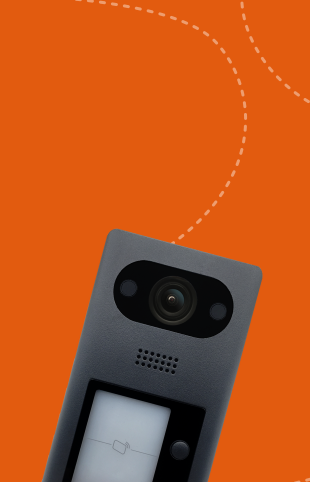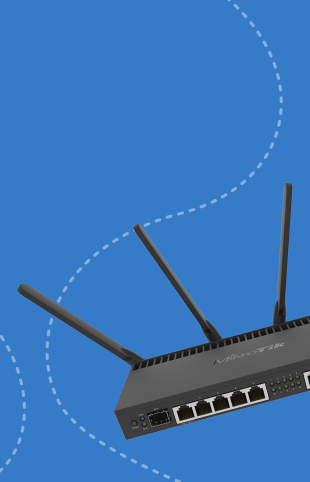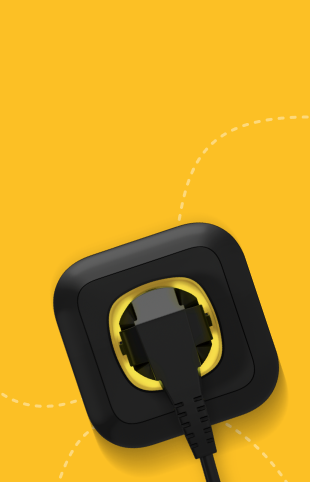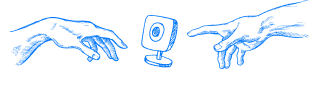How to set up any IP camera using a smartphone

Today, IT is developing almost permanently. Nowadays, IT can be used for our advantages.
For example, you have an old smartphone that you haven't used for a long time. It will be quite difficult to sell it at a good price. What should you do in this case? There is a good way out - you can configure the IP camera via your smartphone.
Let's take a closer look at what it is, what advantages it provides; what are the disadvantages, features and nuances, and what you need to pay attention to when setting up video surveillance.
Setting up a video surveillance camera using a smartphone - what to do
You have purchased a camera andt need to set it up. Let's imagine a situation when you don't have a laptop or PC to view the recordings and connect the device to the Internet. What should you do in these cases? Just use your smartphone.
Let's find out how you can connect a Dahua camera to a smartphone using the DMSS app.
How do you proceed?
- First of all, it is important to download the application that will let the camera work. This application is DMSS. It is designed to improve the efficiency of the security and control system. Thanks to this program, the user can view live video. But it requires access to the Internet. You can download it from any smartphone and from any operating platform. For example, Android. You need to go to Google Play, write the name of the application in the search bar, download and install it.
- After installation, the program must be properly configured. You need to select the region of the user's location. For example, Ukraine. The peculiarity is that the application includes a registration process. But if you need it solely to set up the camera, you don't need to register.
- The next step is to scan the camera's serial number. After scanning, you need to select the camera type from the list: wired, wireless, etc. Select WIRED as the setup method.
- When the app asks if your phone is connected to the same network as the camera, answer "Yes". Otherwise, the program will not be able to fully configure.
The last step is to activate the program and create a password. It is very important to remember it. After all, using it you will be able to log in to the program, as well as open mobile access to the camera.
It is preferable to provide your email address so that you can easily recover the password if you forget it or resolve issues with the service.
The app will ask if you want to use the cloud platform. The answer is yes, because you can record and store various videos via the cloud using the Internet.
After activating the application, you need to take the time to remotely configure the IP camera.
You need to sign the camera, add it to the app, and connect it. You can immediately check if the video surveillance device is connected. You should see a recording on the screen.
On the main screen of your phone, there are elements for controlling the camera. You should pay attention to them.
What is the control system?
- Sound settings - volume control, the ability to turn the sound on and off.
- Shooting settings - day or night time.
- Adjust the video quality. It may be brighter, or, conversely, the brightness should be reduced.
Next, you need to pay attention to the camera settings. First of all, you need to enable the motion detection function. That is, for example, when you install the device in the yard, and the webcam is turned off. However, when motion is detected, the video surveillance device automatically turns on. Then you receive an alert to your phone and can immediately view the live broadcast.
It is convenient to enable the feature of remote video surveillance control. It means that you can control the surveillance system from anywhere.
The viewing speed depends on the power of the router. The better a router picks up the signal, the better video broadcast will be. You can also select the size of the video.
Conclusion
A smartphone for camera control is interesting and convenient if you don't have a laptop or PC nearby. Connecting a phone with an IP camera is possible and easy. The main condition is that a smartphone should support necessary programs and have the same Internet access as the connected webcam. You will also need to customize the backlight. Make it brighter in some places, or vice versa.
Our company's consultants will help you connect your smartphone with the camera and conduct video surveillance.
To order goods, call the number on the website. A consultant will call you back quickly and answer all your questions.